Video Editing: It’s not that difficult.

Do you want to make your dull holiday video recordings epic? Do you want to be a future youtuber? Then, you’ve come to the right place. Video editing is a process what you do to make your video summarized, and interesting.
Video editing can be hard for beginners, but if you learn some basic editing like simple cutting, putting in music, cross dissolve, you can still make a video with a quality that is enough to go up to your YouTube.
The program I’m going to use is Premiere Pro. It is a video editing app which I used for about a year. It is a bit pricy but logging in with your school account will fix the problem. Just download the Creative Cloud from the official Adobe site. And then find Premiere Pro in CC and press download.
Open by pressing the New Project… button. Press OK.
This is your workspace that you will edit your video. It looks professional right?
Here are the basics of Premiere Pro.
First let’s import the videos. Press Command + I. Select the videos and images or sound you want to put in the video. Drag the video from the bottom left to the timeline which is in the bottom of your workspace.
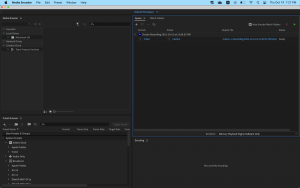
If you imported the videos, it’s time to edit those. Let’s first trim them. Play the video by pressing space. Press space again to stop. Move your playhead (the blue stick you see on the timeline) to where you see a useless part of the video. Now press C.
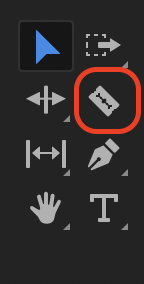
If you see a knife instead of your cursor, click your playhead. Press V to return to select tool. Then, move your playhead to the part where the clip you’re trimming ends. And press C again and click the play head. Use the select tool and click the clip you trimmed. Press delete. It will make a blank space in between. Put your cursor on the blank space, and then right click. Click ripple delete. It will fill your space Now that you’ve mastered trimming let’s put texts in. Click the T on your tool bar. Or press T.
Click the preview screen. Type in the sentence you want. Look at the right of your screen. Your Essential Graphics window must have changed to Edit from Browse. press these to put the text in the middle of the screen![]() . If you don’t, press Edit on the top of the window. Press V and select the text and you can drag it around the screen. If you want more carefully or put it in a specific location, use the coordinates.
. If you don’t, press Edit on the top of the window. Press V and select the text and you can drag it around the screen. If you want more carefully or put it in a specific location, use the coordinates.
![]()
Now you want to put in music. Import a mp3 file. It doesn’t have to be mp3 and you can use other audio files, but I recommend mp3s. Simply import the mp3 file like importing videos and drag it in to your timeline. You can trim music like videos also. If you want to adjust your volume, go to effect controls on the upper left part of your workspace. If it looks like another preview screen, select effect controls above the window.
Select volume and type in the decibel value you want. It will be 0 db for default. The higher the decibel value the louder.
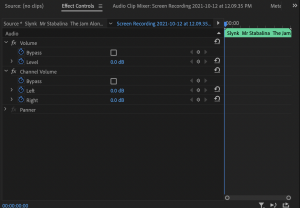
Now that you’ve finished editing, preview your video again. If you made mistakes, fix it. When you’re finished, it’s time to Export, press file in the menu bar and put your cursor on export and press media. Press queue. This will open Adobe media encoder. Then, press the green triangle. It will start exporting. If your video is long, exporting will take longer. Your computer’s performance will also affect this.

Alright! If you mastered the basics, you will be able to make simple videos! You can go on YouTube and search the part you’re interested in Premiere. It’s time to make some videos. Premiere Pro isn’t that easy. But you’ll get to know Premiere as you edit. Ending this article like a video, “Thanks for Watching”.
But first, make sure you take an interesting video.







great job! this will be great for my youtube!
Thanks Poppy! if you have a youtube can I see it?